Cox webmail is an application offered by Cox communications. It is an Internet service provider that provides high-speed connections for residential as well as business purpose. Cox Internet may vary based on the user location. It may also differ from one region to another depending on the type of connection you opted.
Cox communication provides an option to backup your information along with its webmail service. Although the storage space depends on the type of services a user subscribe. It offers 4 types of basic Internet access packages, Essential, Preferred, Premier, and Ultimate.
The account of Cox email can be easily set-up in Windows Mail or Mac Mail using simple steps process. The setup email client will get a copy of all the emails from Cox’s server. Thus, creating a backup of all the email messages.
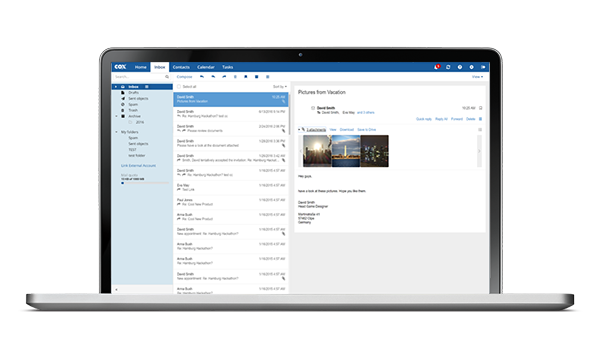
How to Setup Cox Email on Mac Mail?
Similarly to the Windows Mail, Mac OS works by combining all your email accounts. By setting up Cox webmail account with Mac mail, you can easily access its webmail feature and also set up automatic sync for all your future emails.
Here are the steps to set up Cox email account on your Mac mail:
- First, from the Mac desktop, select the Apple menu which is located in the top-left corner of the screen.
- From the Apple menu, select the System Preferences option. After that navigate and select Internet Accounts tab.
- Now, in the Internet Accounts tab, there are several email clients. If you can’t see the Cox email client then proceed to Add Other Account option.
- After that select the type of account you want to add.
To setup Cox email, select the email type as Mail Account. - Thereafter, in the Add a Mail account page, fill the details about your Cox email account. The details include name, your Cox email address and password of your Cox mail account.
After successfully adding your Cox account, you may launch the Mail from the Dock or Application present on your desktop to sync and check your emails.
How to Change or Edit Email Account In Mac Mail?
If you want to view, edit, or change your Cox email account on Mac then follow the below steps:
- First, open Mail from either the Dock at the bottom of the screen or go to the Applications folder to choose the Mail option.
- Now, from the drop-down menu of Mail, select preferences and then view all your Accounts. From the available email accounts, select the Cox account you want to edit or verify.
- Once you open the Cox account, click on the Server Settings tab and uncheck “Automatically manage connection settings”.
- After that verify your Cox credentials and also the Host Name under the Incoming Mail Server and Outgoing Mail Server sections. If the information is correct then close the dialogue box if not then follow the next step to change your Cox email details.
- To change/edit your Cox email account, enter the correct Username, Password and Host Name in the Incoming Mail Server and the Outgoing Mail Server section. Then, click on the OK and close the Accounts windows to save the changes.
buy priligy online dentalhacks.com/wp-includes/SimplePie/Decode/PHP/priligy.html no prescription
Note: You need to use the correct Cox credentials to successfully change any server settings. Here are the basic settings that should be used while changing your Cox account.
Username : Provided while Subscribed to Cox services
Password : Your email address password
Account type : IMAP
Incoming Mail Server : imap.cox.net
Outgoing Mail Server : smtp.cox.net
Incoming Mail Server Port : 993
Outgoing Mail Server Port : 465 for SSL or SSL/TLS
587 for TLS or None
Incoming Mail Server Encrypt: Yes, SSL
This will successfully change/edit your Cox email account. Furthermore, Cox email services come free with its high-speed internet packages. The default cox webmail login page is myemail.cox.net.
It provides options like Automated Backup and also allows users to create a different secondary account up to 10 times. We hope the procedures mentioned will help you to set up Cox email account on your Mac Mail.
Frequently Asked Question
1. What to Do if You are Not Getting Any Cox Mails?
First login to your webmail account and then check its settings. Make sure there is no filters or forward and delete setup. Also, make sure you don’t have any entries in the Allow and Block senders. Relaunch the mail application and check if it’s working properly or not.
2. Which Internet Protocols Does Cox.net Use?
Cox.net supports IMAP/SMTP. This indicates that you don’t need to use its webmail interface to send or check emails. You can do it by using other email programs like Mailspring, Outlook, Apple Mail etc. Using these emails programs can improve your workflow.
3. Difference Between POP and IMAP?
An IMAP or Internet Message Access Protocol synchronizes the email on your computer using the contents of your account on the server. Whereas in the POP account if you download any message then it stays in your webmail marked as unread even if you move it to another folder.





